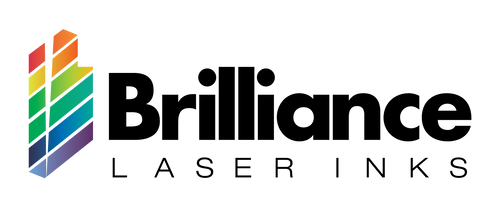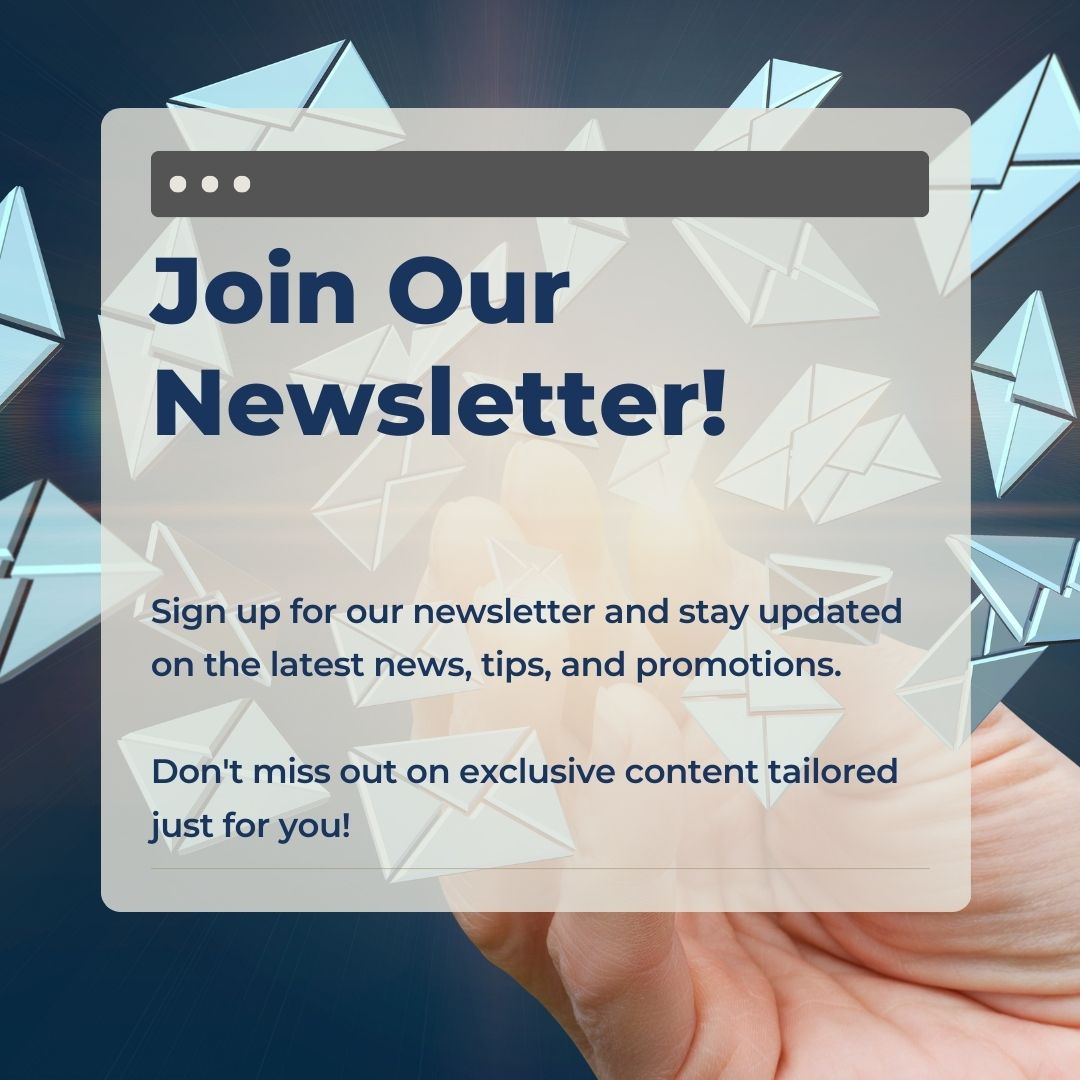Diode Laser Settings
Table of Contents |
1. Table Settings2. How to read material test3. Grid Settings4. Quick Guides5. Disclaimer6. FAQ's |
Collection:
Table Settings
Diode Laser (40W) Black Metal Marking Spray |
|||
|---|---|---|---|
| Substrate | Power(40W) | Speed in mm/min | DPI |
| Stainless Steel | |||
| 50% (20watts) | 5000 | 300 | |
| Brass | |||
| 90% (36watts) | 3000 | 300 | |
| Copper | |||
| 90% (36watts) | 3000 | 300 | |
| Aluminum | 90% (36watts) | 3000 | 300 |
Diode Laser (40W) Ceramics and Black Marking Spray |
|||
|---|---|---|---|
| Substrate | Power(40W) | Speed in mm/min | DPI |
| Ceramics | |||
| 10% (4watts) | 2000 | 500 | |
| Glass | |||
| 30% (12watts) | 2000 | 500 |
Note: These are just general guidelines, and settings may vary depending on the laser you are using and the substrate you have for marking.
- Creality Diode laser
- Max Wattage: 40 watt
- Speed unit in mm/m ( Millimeters per Minutes)
The above test table settings were generated by using a 40W Diode Laser, please make sure these specifications match with your laser otherwise check your laser specifications and make sure the resultant wattage at 10% as noted in the above table for Ceramics matches your final settings to get the same result
Storage: Keep all Brilliance Laser Inks products stored in a clean, dry, and dark environment, maintaining a room temperature for optimal preservation
Grid Settings
Grid Settings
Quick Guides
Quick Guides
Disclaimer for Using Brilliance Laser Inks with Diode
When using Brilliance Laser Inks with diode lasers on metals, ceramic, and glass, it is crucial to adhere to safety precautions and best practices. Below are critical guidelines and potential risks to be aware of during this process:
Safety Precautions
- Protective Gear: Always wear safety goggles and heat-resistant gloves to protect against laser exposure and potential burns.
- Ventilation: Ensure that your workspace is well-ventilated to minimize inhalation of fumes produced during the laser engraving process.
- Training: Only trained operators should handle the equipment to prevent accidents and ensure proper use.
Best Practices
1. Cleaning Optics and Lenses:
- Regularly clean optics and lenses to maintain a clear laser path and prevent distortions in laser output.
2. Calibrating Settings:
- Calibrate your laser settings for various materials. Adjust power, speed, and frequency according to the manufacturer's guidelines to achieve optimal results.
3. Knowing Laser Power:
- Be aware of your laser power capacity. Excessive energy can damage both the material and the equipment.
4. Material Thickness:
- Ensure materials, such as metal, are of appropriate thickness. Using materials that are too thin may lead to breakage or failure to achieve desired results.
5. Testing on Sample Materials:
- Conduct tests on sample materials before starting full-scale projects. This helps fine-tune settings and achieve desired outcomes with minimal wastage.
Operational Guidelines
1. Manufacturer Guidelines:
- Follow all instructions provided by the manufacturers of both the laser equipment and Brilliance Laser Inks to ensure smooth operation and prolong equipment lifespan.
2. Regular Maintenance:
- Perform regular maintenance checks on your laser equipment to identify wear-and-tear issues promptly and avoid unexpected breakdowns.
3. Risk Awareness:
- Be aware of potential risks, including material cracking, incomplete engraving, or unexpected material reactions.
Resources and Key Points
1. Common Diode Laser Issues & How To Troubleshoot Them
- Guide Overview: Comprehensive troubleshooting guide for diode laser engravers.
- Key Tips:
- Check laser alignment and focus.
- Ensure proper material placement.
- Adjust power settings for different materials.
- Watch here Common Diode Laser Issues & How to Troubleshoot Them
2. Advice for Engraving Ceramic
- Guide Overview: Discussion on challenges and methods for engraving ceramics.
- Key Tips:
- Consider alternative methods like sublimation for certain ceramics.
- Use appropriate laser settings for different ceramic types.
- Read more HERE
3. Comprehensive Guide to Laser Engraving and Troubleshooting
- Guide Overview: Addresses common laser engraving issues and solutions.
- Key Tips:
- Move the laser beam to prevent overheating.
- Adjust speed and power settings to avoid burning.
- Regularly clean and maintain the laser equipment.
- Read more HERE
FAQ's
How does a laser not emit light?
How does a laser not emit light?
Check the high voltage line and motor wire contact. Ensure the laser power supply is plugged in and the machine is turned on. Replace the fuse or reset the breaker if needed
Why is the engraving misaligned?
Why is the engraving misaligned?
Tighten all screws, ensure the laser beam is perpendicular to the surface, and clean the focusing lens
Why is the engraving not deep or clean?
Why is the engraving not deep or clean?
Adjust the laser power or focus. Ensure the material is smooth and the beam width is correct
Why is there no effect on the glass?
Why is there no effect on the glass?
Use a dark paint coating on the glass before engraving, then remove the paint afterward. Alternatively, place a metal sheet under the glass to help transfer heat
Why are the images unclear?
Why are the images unclear?
Clean the laser tube and lenses. Adjust the focus and ensure the file settings are correct
Why does the laser intensity drop?
Why does the laser intensity drop?
Fine-tune the resonator lens and adjust the acousto-optics crystal position. Replace the Krypton lamp if aging
I am having some Software Issues, what should I do?
I am having some Software Issues, what should I do?
Check software settings and reset the machine if necessary. Reinstall the operating system if needed
What causes the residual stress?
What causes the residual stress?
Optimize the heating and cooling processes during printing to minimize stress
What might be causing the striations in my images on Ceramics?
What might be causing the striations in my images on Ceramics?
Issue: Uneven coating of titanium dioxide on ceramic tiles can cause striations.
Solution: Ensure an even coating application. Use a consistent spray technique and consider the quality of the titanium dioxide spray
I am facing some challenges with high melting points, what can I do?
I am facing some challenges with high melting points, what can I do?
Issue: Ceramics require high laser power due to their high melting points.
Solution: Use high-energy lasers and optimize the laser settings to accommodate the material's properties
A diode laser will not engrave glass, the beam will just shine through. What to do?
A diode laser will not engrave glass, the beam will just shine through. What to do?
A diode laser will engrave glass if you put black ink or paint on it. A co2 laser does require darkening and will engrave